Unlocking SEO Success: Harness the Power of the Yoast Plugin for Maximum Website Optimization
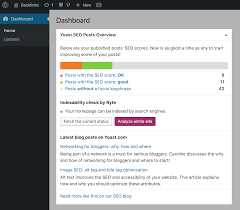
The Yoast Plugin: Empowering Websites with Powerful SEO Tools
In today’s digital landscape, having a strong online presence is crucial for businesses and individuals alike. And one of the most effective ways to boost your website’s visibility and reach is through search engine optimization (SEO). While SEO may seem complex, there are tools available that can simplify the process and help you achieve better results. One such tool that has gained immense popularity is the Yoast Plugin.
The Yoast Plugin, developed by Yoast, is a powerful SEO tool designed to optimize websites for search engines like Google. It is a comprehensive plugin that provides users with a wide range of features and functionalities to enhance their website’s SEO performance.
One of the standout features of the Yoast Plugin is its ability to analyze content and provide real-time feedback on its readability and SEO-friendliness. As you write or edit your content, the plugin evaluates factors such as keyword usage, sentence structure, paragraph length, and overall readability. It then provides suggestions on how to improve these aspects to make your content more engaging for readers and search engines.
Another valuable feature offered by the Yoast Plugin is its focus on optimizing meta tags. Meta tags play a crucial role in how search engines understand and display your website in search results. With Yoast, you can easily customize meta titles, descriptions, and keywords for each page or post on your website. This level of control allows you to create compelling snippets that entice users to click through to your site.
In addition to content analysis and meta tag optimization, the Yoast Plugin also offers advanced XML sitemap functionality. XML sitemaps help search engines crawl and index your website more efficiently by providing them with a clear structure of your site’s pages. With Yoast, generating an XML sitemap becomes a breeze – simply enable the feature, and it will automatically create a well-structured sitemap for your website.
Furthermore, the Yoast Plugin provides essential tools for managing canonical URLs, which help prevent duplicate content issues that can negatively impact your SEO efforts. The plugin also offers features to control the indexing of specific pages or posts, allowing you to exclude certain content from search engine results if desired.
One of the reasons why the Yoast Plugin has become so popular is its user-friendly interface. Even those new to SEO can quickly grasp and utilize its features. The plugin integrates seamlessly with popular content management systems like WordPress, making it accessible to millions of website owners worldwide.
It’s worth noting that while the Yoast Plugin offers a wealth of features in its free version, there is also a premium version available for those seeking more advanced functionalities. The premium version includes features such as internal linking suggestions, social media previews, and advanced redirection management.
In conclusion, the Yoast Plugin has revolutionized the way websites approach SEO. With its comprehensive set of tools and user-friendly interface, it empowers website owners to optimize their content effectively and improve their search engine rankings. Whether you’re a business owner looking to increase online visibility or a blogger aiming to reach a wider audience, integrating the Yoast Plugin into your website can be a game-changer in your SEO journey.
7 Commonly Asked Questions about the Yoast SEO Plugin
- How do I install Yoast SEO plugin?
- What are the benefits of using Yoast SEO plugin?
- How do I configure Yoast SEO plugin?
- Does the Yoast SEO plugin work with other WordPress plugins?
- What is the best way to use Yoast SEO plugin for my website?
- How can I optimize my content using Yoast SEO plugin?
- Is there a free version of the Yoast SEO plugin available?
How do I install Yoast SEO plugin?
Installing the Yoast SEO plugin is a straightforward process. Here’s a step-by-step guide to help you install it on your WordPress website:
- Log in to your WordPress dashboard. This is typically done by adding “/wp-admin” at the end of your website’s URL (e.g., www.yourwebsite.com/wp-admin).
- Once logged in, navigate to the left-hand side menu and click on “Plugins” and then “Add New.”
- In the search bar located on the top right corner, type “Yoast SEO” and hit Enter.
- The Yoast SEO plugin should appear as one of the top results. Click on the “Install Now” button next to it.
- WordPress will now download and install the plugin for you automatically. Once installed, you’ll see an “Activate” button.
- Click on “Activate,” and Yoast SEO will be activated on your website.
- After activation, you’ll be redirected to the Yoast SEO configuration wizard, which will guide you through the initial setup process.
- Follow the prompts in the configuration wizard to set up essential settings for your website’s SEO, such as choosing your site’s type (e.g., blog or online store) and configuring titles and meta descriptions.
- Once you’ve completed the configuration wizard, Yoast SEO is ready to use! You can now start optimizing your content using its various features and functionalities.
Remember that while installing Yoast SEO is relatively easy, optimizing your website effectively requires some knowledge of SEO best practices. Take some time to explore Yoast’s documentation or online tutorials to make the most out of this powerful tool.
Congratulations! You’ve successfully installed Yoast SEO plugin on your WordPress website. Enjoy optimizing your content for better search engine visibility!
What are the benefits of using Yoast SEO plugin?
The Yoast SEO plugin offers several benefits that can greatly enhance your website’s search engine optimization efforts. Here are some key advantages of using the Yoast SEO plugin:
- Content Optimization: The plugin provides real-time analysis of your content, offering suggestions to improve its readability and SEO-friendliness. It helps you optimize your content by highlighting areas such as keyword usage, sentence structure, and paragraph length.
- Meta Tag Optimization: Yoast allows you to customize meta titles, descriptions, and keywords for each page or post on your website. This feature enables you to create compelling snippets that attract users and improve click-through rates in search engine results.
- XML Sitemap Functionality: The plugin generates XML sitemaps automatically, which help search engines understand the structure of your website and index it more efficiently. XML sitemaps play a crucial role in ensuring that all your important pages are discovered by search engines.
- Canonical URLs Management: Yoast helps prevent duplicate content issues by allowing you to set canonical URLs for your pages or posts. This feature ensures that search engines understand which version of a page is the preferred one, avoiding any negative impact on your SEO efforts.
- Indexing Control: With Yoast, you have control over which pages or posts should be indexed by search engines. You can exclude specific content from search engine results if needed, providing flexibility and control over what appears in search listings.
- User-Friendly Interface: The plugin’s interface is designed to be intuitive and user-friendly, making it accessible even to those new to SEO practices. It seamlessly integrates with popular content management systems like WordPress, making it easy for millions of website owners worldwide to utilize its features.
- Regular Updates and Support: The team behind Yoast consistently updates the plugin to stay up-to-date with changes in search engine algorithms and best practices in SEO. They also offer excellent customer support through forums and documentation resources.
- Premium Features: While the free version of Yoast SEO offers a wide range of features, there is also a premium version available. The premium version includes additional functionalities like internal linking suggestions, social media previews, and advanced redirection management.
Overall, using the Yoast SEO plugin can significantly improve your website’s SEO performance by providing you with powerful tools and guidance to optimize your content, meta tags, and overall website structure. Whether you are a beginner or an experienced SEO practitioner, Yoast can be a valuable asset in your quest for better search engine rankings and increased organic traffic.
How do I configure Yoast SEO plugin?
Configuring the Yoast SEO plugin is a straightforward process. Here’s a step-by-step guide to help you get started:
- Install and activate the plugin: Begin by installing the Yoast SEO plugin from the WordPress Plugin Directory. Once installed, activate it.
- Access the Yoast SEO settings: In your WordPress dashboard, navigate to “SEO” in the left-hand menu. Click on “General” to access the plugin’s general settings.
- Configure your website’s information: Under the “General” tab, you’ll find sections to enter your website’s name and an alternative name (if applicable). Fill in these details accurately.
- Set up your organization or person: If you’re representing an organization or individual, go to the “Knowledge Graph & Schema.org” section under “General.” Provide relevant information about your organization or person, such as name, logo, social media profiles, and contact details.
- Customize your content types: Yoast SEO allows you to optimize various content types on your website individually. Under the “Search Appearance” tab in the Yoast SEO settings, you’ll find options for different content types like posts, pages, media attachments, and more. Customize these settings according to your preferences.
- Configure XML sitemaps: XML sitemaps help search engines understand the structure of your website better. In the Yoast SEO settings menu, go to “Features.” Find the XML Sitemaps option and ensure it is enabled.
- Optimize meta tags: Meta tags play a crucial role in how search engines display your website in search results. Under each page or post editor in WordPress, you’ll find a Yoast SEO box where you can optimize meta tags like title and description for that specific page or post.
- Utilize readability analysis: The Yoast SEO plugin offers a readability analysis feature that helps improve content quality and user experience. In each page or post editor, you’ll find a Yoast SEO box with a “Readability” tab. It provides suggestions to improve your content’s readability, such as sentence structure, paragraph length, and use of transition words.
- Connect your website to Google Search Console: Yoast SEO allows you to integrate your website with Google Search Console for advanced insights and optimization. In the Yoast SEO settings menu, go to “General” and click on the “Webmaster Tools” tab. Follow the instructions provided to connect your website to Google Search Console.
- Explore additional features: The Yoast SEO plugin offers many other features like social media optimization, breadcrumb navigation, and advanced settings. Take some time to explore these options and customize them according to your requirements.
Remember that these steps provide a basic configuration of the Yoast SEO plugin. Depending on your specific needs and goals, you may need to delve deeper into the settings and explore advanced features offered by the plugin.
By properly configuring the Yoast SEO plugin, you can optimize your website’s content for search engines effectively and improve its visibility in search results.
Does the Yoast SEO plugin work with other WordPress plugins?
Yes, the Yoast SEO plugin is designed to work seamlessly with other WordPress plugins. Yoast has taken great care to ensure compatibility with a wide range of popular plugins, allowing users to leverage the full potential of their website’s SEO capabilities.
One area where Yoast SEO integrates well with other plugins is in terms of content optimization. The plugin works harmoniously with popular page builders and content editors, such as Elementor and Gutenberg, enabling you to optimize your content directly within these platforms. This means you can utilize the features and functionalities offered by both Yoast and other content creation tools simultaneously.
Additionally, Yoast SEO plays nicely with various caching plugins that improve website speed and performance. These caching plugins help reduce page load times, which is a crucial factor for both user experience and search engine rankings. By integrating effectively with caching plugins, Yoast ensures that your website’s SEO efforts are not hindered by slow loading times.
Furthermore, if you use e-commerce plugins like WooCommerce on your WordPress site, you’ll be pleased to know that Yoast SEO is fully compatible with them. This compatibility allows you to optimize your product pages, categories, and other e-commerce elements effectively.
Yoast SEO also works well alongside social media sharing plugins. When you share your content on social media platforms like Facebook or Twitter, the plugin ensures that the correct metadata is included in the shared link preview. This helps make your shared posts more visually appealing and engaging for users on social media.
Overall, the developers behind Yoast have made it a priority to ensure compatibility with other WordPress plugins so that users can benefit from a seamless integration of functionalities across their websites. Whether it’s content creation tools, caching plugins, e-commerce extensions, or social media sharing plugins – Yoast SEO is designed to work harmoniously alongside them all.
What is the best way to use Yoast SEO plugin for my website?
When it comes to using the Yoast SEO plugin for your website, there are several key steps you can follow to maximize its benefits and improve your website’s SEO performance. Here’s a guide on how to make the best use of the Yoast SEO plugin:
Install and activate the plugin: Start by installing the Yoast SEO plugin on your content management system (CMS), such as WordPress. Once installed, activate the plugin.
Configure the general settings: Navigate to the Yoast SEO settings page and configure the general settings according to your website’s needs. This includes setting up your website’s name, choosing a separator for meta titles, and configuring social media profiles.
Set up XML sitemaps: Enable XML sitemaps in the Yoast SEO plugin settings. This will generate a sitemap for your website, making it easier for search engines to crawl and index your pages.
Optimize individual pages or posts: When creating or editing content, scroll down to the Yoast SEO meta box located below the content editor. Here you can optimize individual pages or posts by focusing on key elements:
– Focus keyword: Choose a primary keyword that best represents the content of your page or post.
– Meta title and description: Craft an enticing meta title and description that accurately reflect your content and include relevant keywords.
– Readability analysis: Pay attention to readability scores provided by Yoast and make necessary improvements to enhance user experience.
– Content analysis: Utilize Yoast’s real-time analysis feature to optimize keyword usage, headings, internal/external links, image alt tags, and more.
Utilize advanced features (Premium version): If you have access to the premium version of Yoast SEO, take advantage of additional features like internal linking suggestions, social media previews, advanced redirection management, and more.
Optimize permalinks: Ensure that your permalinks are SEO-friendly. Yoast SEO provides a feature to modify your permalink structure, making it easier for search engines and users to understand the content of your URLs.
Monitor SEO improvements: Regularly check the Yoast SEO meta box for suggestions and improvements. Address any issues or recommendations provided by the plugin to enhance your website’s overall SEO performance.
Stay up-to-date with Yoast SEO updates: Keep an eye out for updates released by Yoast to ensure you are benefiting from the latest features and improvements.
Remember, while the Yoast SEO plugin is a powerful tool, it should be used as a guide rather than a strict rulebook. It’s essential to combine its recommendations with your own understanding of your target audience and industry best practices to achieve optimal results.
How can I optimize my content using Yoast SEO plugin?
Optimizing your content using the Yoast SEO plugin is a straightforward process. Here are some steps to help you get started:
- Install and activate the Yoast SEO plugin: If you haven’t already, install the Yoast SEO plugin on your WordPress website. Once installed, activate it to begin using its features.
- Focus keyword selection: Before writing or optimizing your content, choose a focus keyword that accurately represents the main topic or theme of your page or post. This keyword will help guide the optimization process.
- Content analysis: As you create or edit your content, the Yoast SEO plugin will provide real-time feedback on its readability and SEO-friendliness. Pay attention to the content analysis section below your text editor. It will highlight areas that need improvement and offer suggestions for enhancing your content.
- Optimize meta tags: Scroll down to the Yoast SEO meta box below your text editor. Here you can customize important elements like the meta title and meta description for search engine results. Make sure to include your focus keyword in these fields while keeping them compelling and within character limits.
- Readability analysis: The Yoast SEO plugin also assesses the readability of your content based on factors like sentence length, paragraph structure, and use of transition words. Aim for a green bullet in this section by following the provided recommendations for improving readability.
- Keyword optimization: Ensure that you strategically incorporate your focus keyword throughout your content without overstuffing it unnaturally. The plugin will provide guidance on keyword density and placement within headings, subheadings, and paragraphs.
- Internal linking suggestions (premium feature): If you have the premium version of Yoast SEO, take advantage of its internal linking suggestions feature. It provides recommendations for relevant internal links within your content, helping to improve site structure and user experience.
- Preview search snippets: Use the snippet preview section in the Yoast SEO meta box to see how your page or post might appear in search engine results. Optimize your meta title and meta description to make them enticing and click-worthy for users.
- XML sitemap generation: Yoast SEO automatically generates an XML sitemap for your website, making it easier for search engines to crawl and index your pages. Check that the XML sitemap feature is enabled in the plugin’s settings.
- Publish and analyze: Once you’ve optimized your content using the Yoast SEO plugin, publish or update your page or post. The plugin will continue to provide feedback on the overall SEO quality of your content, allowing you to make further improvements if necessary.
Remember, while the Yoast SEO plugin is a valuable tool, it’s essential to create high-quality, engaging content that resonates with your audience. Use the plugin’s suggestions as guidelines but prioritize delivering value and relevance in your writing.
Is there a free version of the Yoast SEO plugin available?
Yes, there is a free version of the Yoast SEO plugin available. The free version offers a wide range of features and functionalities that can help improve your website’s SEO performance. It includes content analysis, meta tag optimization, XML sitemap generation, canonical URL management, and more. The free version is a great starting point for those who are new to SEO or have basic optimization needs. However, if you require more advanced features and functionalities, Yoast also offers a premium version with additional tools and support.
Latest articles
- Maximise Your Content’s Potential with SEO Content Optimization Tools
- Enhancing Online Visibility through Effective Web Search Engine Optimisation
- Unlocking Online Success: Top Ranking SEO Strategies for Website Growth
- Unlocking the Power of an Organic Keyword Research Tool for SEO Success
- Maximising Online Visibility with Advanced Search Engine Software
Latest comments
Archive
- December 2025
- November 2025
- October 2025
- September 2025
- August 2025
- July 2025
- June 2025
- May 2025
- April 2025
- March 2025
- February 2025
- January 2025
- December 2024
- November 2024
- October 2024
- September 2024
- August 2024
- July 2024
- June 2024
- May 2024
- April 2024
- March 2024
- February 2024
- January 2024
- December 2023
- November 2023
- October 2023
- September 2023
- August 2023
- July 2023
- June 2023
- May 2023
- April 2023
- March 2023
Categories
- 10 best seo
- 2018
- 2019
- 2020
- 2021
- advanced web ranking
- adwords
- adwords ads
- adwords keyword planner
- adwords keyword tool
- affordable seo service
- agency platform
- agency web
- ahrefs
- alexa
- alexa rank
- alexa ranking
- algorithm
- algorithms
- all in one seo
- analyse seo
- analytics google
- analytics seo
- analyze backlinks
- analyze competition
- app
- apps
- audit report
- audit web
- auditing software
- auditor seo
- awr
- backlink check
- backlink checker
- backlink checker software
- backlinkers
- backlinko
- backlinks checker
- best
- best blog
- best keyword ranking
- best local search
- best local seo company
- best market
- best marketing agency
- best of the web
- best reports
- best seo company
- best seo report
- best serp checker
- best service
- best website
- better search
- blog
- blog page
- blog search
- blogger
- blogging
- blogs
- boost
- brightedge
- broken link check
- broken link checker
- broken links
- bulk seo
- business optimizer
- business package
- business site
- business website
- business websites
- channel
- channels
- check
- check backlinks
- check competition
- checkers
- checkers free
- checkers online
- company experts
- company services
- compete
- competition analysis
- competitive analysis
- competitor analysis
- competitor research
- console tools
- consultant
- consultants
- consulting companies
- content marketing
- content optimization
- content optimizer
- content strategy
- content writing
- content writing services
- contentful
- cost
- dead link checker
- density
- description
- design
- digital agencies
- digital agency
- digital marketer
- digital marketers
- digital marketing
- digital marketing agency
- digital marketing companies
- digital marketing company
- digital marketing seo
- digital marketing service
- digital marketing strategy
- digital marketing top
- digital seo
- digital strategy
- domain analysis
- domain authority
- domain authority checker
- domain tools
- ebay
- ecommerce platform
- ecommerce platforms
- ecommerce seo
- engine
- engine digital
- engine optimization
- engineering
- engineering firms
- etsy
- expert company
- expert market
- expert seo consultant
- factor
- factors
- featured snippet
- featured snippets
- free
- free backlink tool
- free backlinks
- free keyword tool
- free optimize
- free plugins
- free search engine submission
- free seo analysis
- free seo report
- free seo software
- free url submission
- free website
- free website report
- free website score
- get
- gmb
- godaddy
- good search
- googl
- google adword
- google adwords
- google adwords keyword planner
- google adwords keyword tool
- google adwords tool
- google analytic
- google analyticator
- google analytics
- google analytics by yoast
- google analytics checker
- google business
- google company
- google console
- google insights
- google keyword planner
- google keyword research tool
- google keyword tool
- google local
- google local listing
- google map
- google maps
- google my business
- google optimize
- google page rank
- google page speed
- google pagerank
- google pagespeed
- google pagespeed insights
- google research
- google search
- google search ads
- google search console
- google search engine
- google seo
- google seo services
- google serp position
- google sites
- google testing
- google tools
- google web search
- google webmaster
- google webmaster tools
- google website optimizer
- googled
- googles
- group buy seo
- gsa
- gsa ranker
- gsa search engine ranker
- gsa software
- h1
- h1 h2
- h1 header
- h1 tag
- h1 tags
- h2
- h2 tags
- h3
- header tags
- heading tags
- hubspot
- hubspot blog
- hubspot marketing
- inbound
- inbound link
- inbound links
- internet
- internet marketing
- internet marketing company
- internet marketing service
- internet marketing services
- keyword analysis
- keyword analysis tool
- keyword analyzer
- keyword checker
- keyword competition
- keyword competitor
- keyword density checker
- keyword density tool
- keyword difficulty
- keyword difficulty tool
- keyword explorer
- keyword finder
- keyword monitor
- keyword optimization
- keyword optimizer
- keyword planner
- keyword position checker
- keyword rank checker
- keyword ranking report
- keyword report
- keyword research
- keyword research software
- keyword research tool
- keyword researcher
- keyword search tool
- keyword search volume
- keyword spy
- keyword suggestion
- keyword suggestion tool
- keyword tag
- keyword tags
- keyword tool
- keyword tools
- keywords suggestion tool
- keywordtool
- label
- link analysis
- link analyzer
- link authority
- link building
- link building service
- link building services
- link building software
- link checker
- link strategy
- list
- list 10
- load test
- load testing
- local
- local business marketing
- local digital agency
- local maps
- local search engine optimization
- local search listing
- local search solutions
- local search strategy
- local seo
- local seo companies
- local seo company
- local seo service
- local seo services
- local seo sites
- local services
- localsearch
- majestic
- majestic seo
- mangools
- map
- marketing
- marketing agency
- marketing companies
- marketing consultant
- meta check
- meta description
- meta keyword
- meta keywords
- meta tags
- meta title
- metatag
- metatags
- mobile
- mobile seo
- most popular
- moz
- moz domain authority
- moz keyword explorer
- moz local
- moz rank
- moz seo
- moz software
- moztool
- my local seo
- my rank
- mybusiness
- new
- news
- news seo
- off page optimization
- offpage
- offsite optimization
- offsite seo
- one page
- online
- online marketing
- onpage
- onsite engineering
- onsite optimization
- onsite seo
- open source seo tools
- optim
- optimise web
- optimize my site
- optimizely
- organic search
- organic seo
- organic services
- organic traffic
- pa seo
- page
- page analysis
- page analyzer
- page authority
- page authority checker
- page content
- page optimization
- page rank
- page rank checker
- page title
- pagerank checker
- pageseo
- pagespeed
- pagespeed insights
- performance test
- performance testing
- performance testing tools
- performance tool
- placement seo
- plugin
- popular
- popular tool
- position
- position tracker
- positionly
- positive
- price
- product page
- product pages
- program
- promotion tools
- proseo
- rank checker
- rank local
- rank score
- rank software
- rank tracker
- rank tracking
- ranker
- ranking check
- ranking tool
- rankingcoach
- ranktracker
- rating
- reporting software
- research research
- results
- review
- screaming frog
- search
- search ad
- search ads
- search advertising
- search analysis
- search by url
- search console
- search engine consultants
- search engine experts
- search engine guide
- search engine marketing
- search engine optimisation
- search engine optimization
- search engine optimization companies
- search engine optimization company
- search engine optimization expert
- search engine optimization firm
- search engine optimization service
- search engine placement
- search engine position
- search engine position checker
- search engine rank report
- search engine ranker
- search engine reports
- search engine results page
- search engine site
- search engine specialist
- search engine submission
- search engine submissions
- search engines
- search marketing
- search marketing expert
- search optimisation
- search optimization specialists
- search page
- search traffic
- sem
- sem search engine marketing
- semrush
- seo
- seo agencies
- seo agency
- seo analyzer
- seo audit
- seo audit tool
- seo book
- seo book keyword tool
- seo chat
- seo check
- seo cms
- seo companies
- seo company
- seo competition
- seo consultants
- seo consulting experts
- seo content writing
- seo description
- seo design
- seo expert
- seo firm
- seo firms
- seo group buy
- seo keyword ranking
- seo marketing services
- seo me
- seo monitor
- seo moz
- seo my listings
- seo off page
- seo on page
- seo optimization services
- seo plugin
- seo powersuite
- seo pros
- seo rank monitor
- seo report
- seo reports
- seo reseller
- seo resellers
- seo scan
- seo search engine optimization
- seo serp
- seo services
- seo services expert
- seo site checkup
- seo software free
- seo specialist
- seo spyglass
- seo stack
- seo suite
- seo tester online
- seo title
- seo toolbox
- seo web marketing
- seo web services
- seo wp
- seo writing
- seobook
- seochat
- seochecker
- seocompany
- seofriendly
- seomofo
- seomonitor
- seopowersuite
- seorank
- seoreseller
- seosearch
- seosuite
- seotest
- seotool
- seotoolbox
- serp
- serps rank checker
- service analytics
- service expert
- service marketing
- services
- services marketing
- shop
- shopify
- site analyzer
- site auditor
- site builder
- site checker
- site engine
- site improve
- site rank
- site rank checker
- site ranker
- site speed
- siteaudit
- small
- small seo tools
- smallseotools
- social media
- social media search
- social media strategy
- social seo
- software companies
- software link
- specialist seo
- speed analysis
- speed test analysis
- squarespace
- strategies
- strategy digital
- submit
- tagged
- tags for youtube
- technical seo
- test my site
- text
- time
- tip
- title
- tool rank
- tool solution
- tool tracker
- top
- top 10
- top 10 seo
- top free
- top paid
- top rank
- top seo
- top seo company
- Uncategorized
- ups
- url
- url checker
- used
- video
- video ranking software
- video search
- video seo
- videos
- web and seo
- web design
- web design services
- web marketing experts
- web page analyzer
- web page test
- web seo analytics
- web test
- webdesign seo
- webflow
- webmaster tools
- weboptimize
- website
- website analysis
- website auditor
- website boosting
- website builder
- website design
- website grader
- website marketing agency
- website optimization services
- website seo audit
- website seo check
- website speed test
- website url
- white
- white label agency
- wix
- word
- wordpress
- wordpress page
- wordpress seo
- wordpress website
- wp
- wp engine
- wp optimize
- wp seo
- writer
- yandex
- yoast
- yoast seo
- yoast seo plugin
- yoast seo premium
- your business listing
- youtube
- youtube keyword tool
- youtube ranking software
- yt
